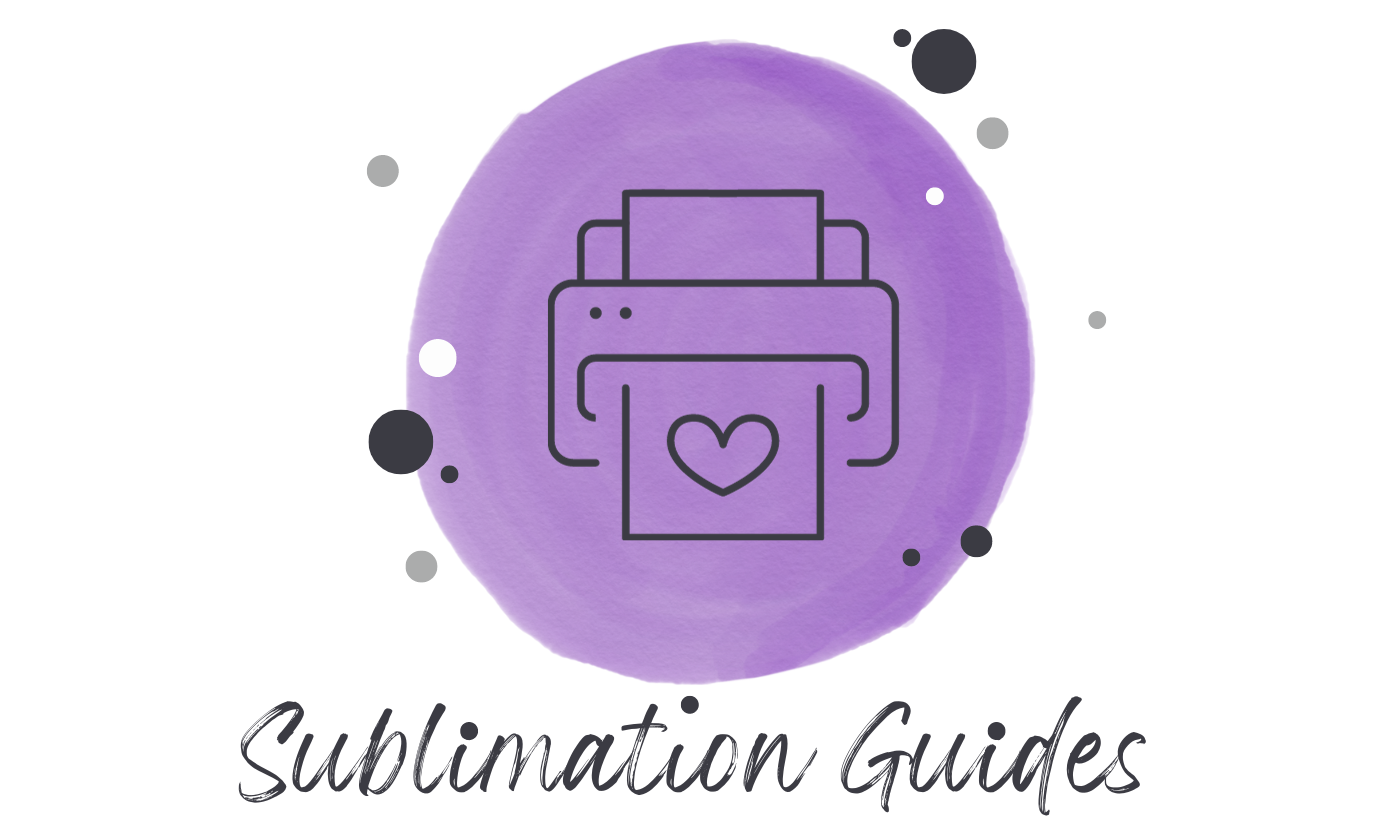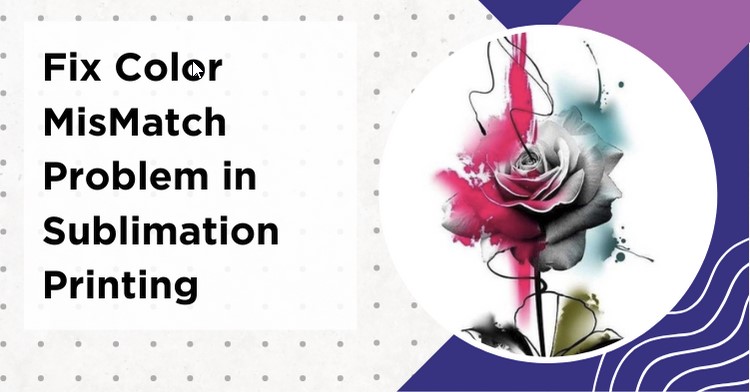Color Mismatch is one of the problems people face while sublimating and luckily you can easily fix it in just a few steps.
In the following article, you get a detailed guide on how to fix color mismatch problem of your printer.
Contents
What is the Color Mismatch Problem in Epson Printer?
Basically, it is a problem where the printer picks up the wrong colors which results in poor image quality or a totally bad image.
For example, let’s say for a specific portion on paper it has to print red color but it picks up yellow or any color. This is what the color mismatch problem is and this is also known as the printer, not printing the correct color.
It can be due to several factors and varies from printer to printer but today in this article I will fix it, especially for the Epson printer, so if you have an Epson printer for this problem, you’re at the right article.
Let’s get onto the fix.
Fix Color Mismatch Problem
1. Go to Control Panel.

2. Click on View Devices and Printers.

3. Select Your Printer from the printers list and right-click on it.

4. Click on Printing Preferences.
5. Now head over to the maintenance tab in the top bar and click on Head Cleaning.
6. You will be prompted with a dialog box, Click on Start to clean the head.
7. It will take some time to clean the head, once it is done, perform a nozzle check.
8. If your print pattern is matching with the Good one, click on finish.
9. If your print pattern is incomplete that means you need to clean the print head once again. So simply clean the print head again.
Difference Between RGB and CMYK
There is a difference between these two terms that you need to understand. So they are starting with their full form. RGB stands for Red Green Blue while CMYK stands for Cyan Magenta Yellow Key (Key means black).
What model your printer uses to print designs? All Epson printers use CMYK to print designs. Therefore in sublimation printing, this model is usually used.
You might have seen these four colors on the printers which clearly indicates that they use the CMYK model.

For example let’s have a look at this image, on the front side, you can see the four-color arrangement.
Why CMYK
This is because the RGB model is used in electronic devices which has a display. You might be familiar with the display working as it comprises tiny pixels and each one consists of three primary colors which are Red Green and Blue.
On the other hand, CMYK Model is fairly good for sublimation because it provides much good vibrant output while printing with a sublimation printer. That is this model is always preferred in sublimation.
ICC Profile
It is mandatory to use the correct ICC profile for your print settings as it explains the color characteristics. You can also change the color profile.
If you are using Photoshop, click on the Edit menu and go to the Color Manager. You can switch to RGB if you are using CMYK, but I would not recommend you to do that. Because as I told you earlier, CMYK is best for sublimation.
FAQ’s
Why is my sublimation not printing correct colors?
If your sublimation is not printing the correct colors, check your printer settings and make sure you’re using the right color profiles for sublimation. Additionally, ensure that your design software and image files are in the appropriate color mode for accurate printing.
How do you fix lines in sublimation?
To fix lines in sublimation prints, first, perform a nozzle check on your printer to ensure there are no clogs in the print heads. If there are issues, run a cleaning cycle and make sure your sublimation paper is loaded correctly and not damaged.
Why are my sublimation colors dull after pressing?
If your sublimation colors look dull, you might not be using enough heat or pressure when transferring. Double-check that you’re following the right temperature and pressure settings, and use good-quality sublimation paper and inks for brighter colors.
Conclusion
Color mismatch is a problem that can occur to you by different means and it can easily be fixed by following the solution I provided you above in this article.
If your issue is still not fixed, it is better to ask an expert or contact Epson tech support if your printer is under a tech support time period. They will surely help you to get it back on track.

Emily loves making things special.
She’s also a mom and a wife who enjoys crafting and runs a small business from her home. She knows that the little things can make a house feel like a warm and loving home. This belief has led her to explore the exciting world of sublimation, a crafty way to add a personal touch to just about anything. Her website shares valuable information about sublimation, her crafty ideas, and tips.