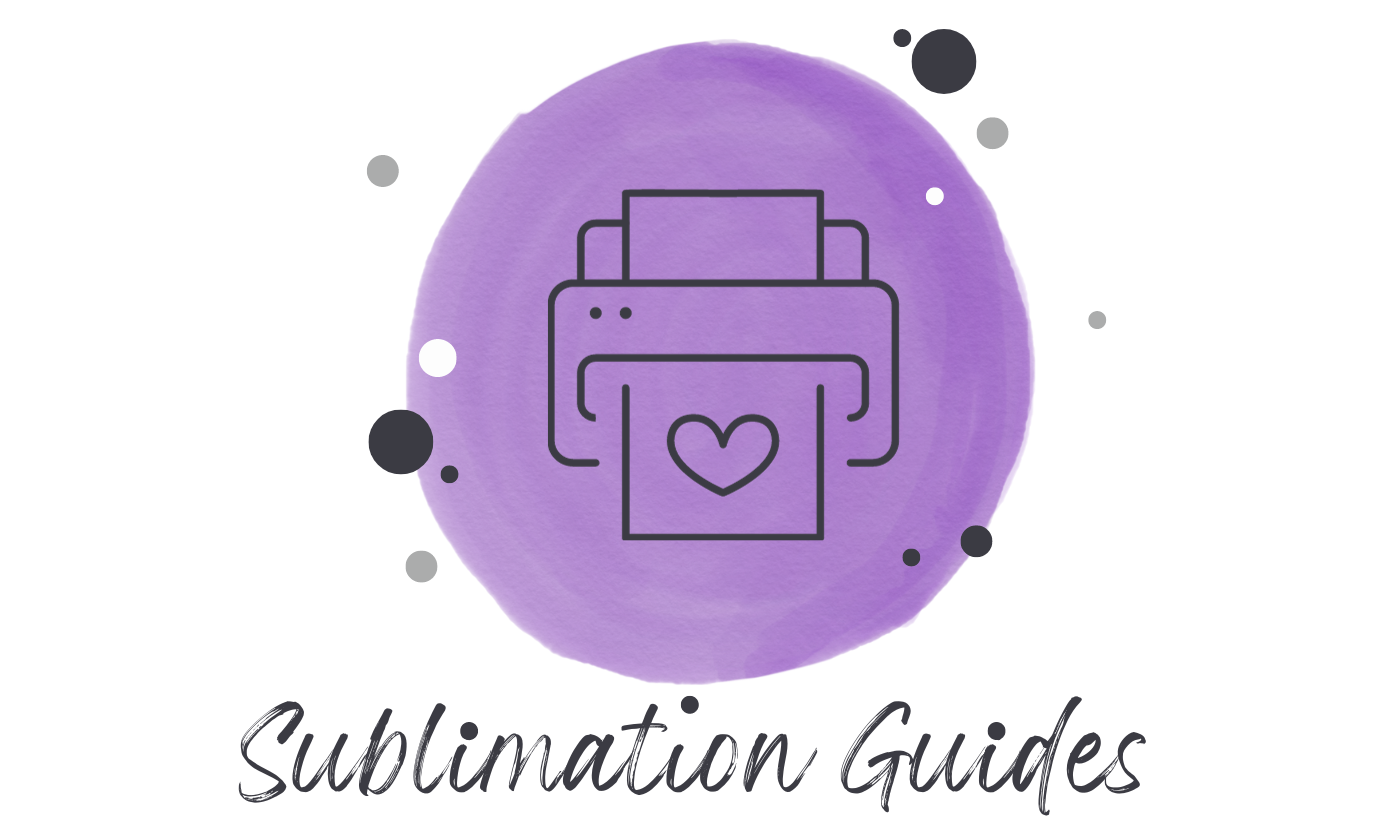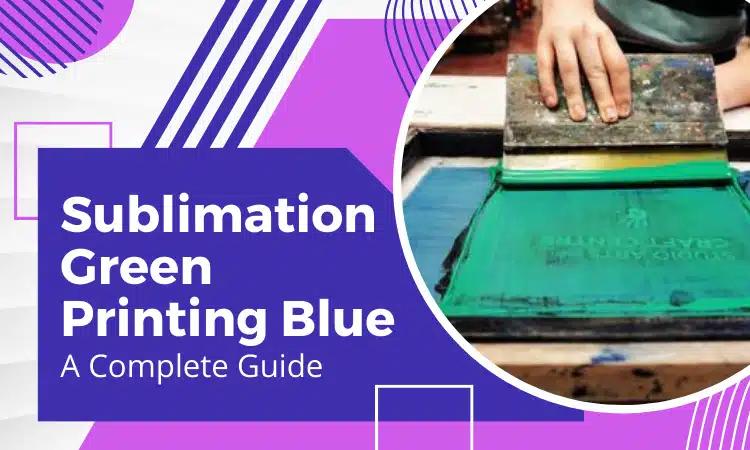Sublimation printers often cause problems regarding showing the right colors. It’s a common problem for users, be it EPSON or Canon, or similar printers.
So, if your sublimation green printing blue how should you fix it?
The common causes of sublimation printer printing green include low ink in color cartridges, driver settings, or with your updated OS. To fix this, you need to refill the cartridges or reset your driver settings on the updated OS. Also, the color cartridges can be stuck or the nozzle needs cleaning. In that case, you need to check the cartridge profile or just clean the nozzle.
As it is a common problem, there are solutions. Follow the article to find out what is wrong with your sublimation printer regarding colors.
Contents
Sublimation Green Printing Blue: Common Problems
Your sublimation printer might be having several problems when your printer is printing blue instead of green. As green is a mixture of blue and yellow, it might be the case with your yellow cartridge. Refilling or replacing it might solve the problem firsthand.
If not, well let’s have a quick look at what are the problems, backgrounds, and solutions to the problem.
| Issues | Background | Solutions |
| Color Cartridge | The green color cartridge is low or out of ink.
The cartridge is clogged. | Refill the cartridge.
Or replace it. |
| Print Head | The print head for green is clogged. | Clean the print head.
Perform nozzle check or print head alignment. Run a cleaning cycle from the printer software. |
| Color Gamut | Incoherence between computer calibration and printer. | Recalibrate the computer monitor. |
| Driver Issue | OS update blocks the color profile settings. | Update the printer drivers, |
| Color profile | Using the wrong color profile. (CMYK/RGB) | Go to the print manager and select the correct color profile. |
| The print Result Color is Misplaced | Improper color design and displacement of the original graphics.
Color misalignment on the print cartridges. | Check the graphics placement.
Align the print cartridges. |
So, now we have our issues with the printer printing blue instead of green, let’s see a quick solution, and then we’ll head to the details.
- Run a “Windows Diagnostic Tool”
- Check for adequate ink in cartridges and adjust the correct installed position.
- Clean the printhead.
- Try uninstalling and then re-installing the printer on your computer.
- Replace the color cartridges.
Issue 1: Color Cartridge
Background:
Your sublimation printer is printing blue instead of green mostly because the color cartridge might be clogged or deteriorated. Thus, the printer is unable to access the color cartridge for the green one. So, instead, it is printing blue.
Another reason is the absence of yellow toner/ink. The sublimation printer works with the CMYK color process. CMYK means the printer has four color cartridges- cyan, magenta, yellow and black. And green is a construct of yellow and blue. So, take a test print to ensure this is the problem.
Solution:
- You’ll need to refill the yellow cartridge for clear color printing. After refilling, perform a test print, the green printing should come back.
- If not, then probably it is the case of an old, deteriorated, or clogged cartridge. In either case, you need to replace the yellow cartridge with a new one. Make sure you use the right cartridge matching the inkjet printer model of your brand.
Now, if you’re wondering are sublimation fumes harmful or not, well they can be for cheap ink and low-quality plastic usage.
Issue 2: Print Head
Background:
The print head is the slot that holds the color cartridges and is located under the printer cover. It might get clogged over time with ink. You need to check if the print head for the green cartridge is clogged or not.
Solution:
For a clogged print head, you need to clean the nozzle. Your sublimation printer has a built-in nozzle-cleaning or head-cleaning cycle.
- Run an automatic cleaning cycle from the software (Windows/Mac) of the printer to resolve the print head issue. Perform this task 2 or 3 times if the first time didn’t do the trick.
- If not resolved, you need to clean the print head by removing the cartridges first.
- Then use isopropyl alcohol to clean it.
If you’re confused about how to clean it and need visual guidance, watch this video.
Issue 3: Color Gamut
Background:
Your computer has the ability to display millions of shades of colors on its monitor. But your printer has a limited ability to print only thousands of colors. So, it might be the case that, when your printer cannot print the color on your computer screen, it will print the closest color.
And as blue is an element of green color, it prints blue. This is a common scenario for green along with pink and orange colors.
If you have a quality printer, then the colors will become vibrant and good-looking on the printing results. For quality printers, you can check out Epson EcoTank ET-4760 Sublimation Printer Review.
Solution:
In that case, all you need to do is recalibrate your computer monitor. Follow these steps to calibrate your display monitor.
Step 1: Go to the “control panel”
Step 2: Select “color management”
Step 3: Go to the “advanced settings” option
Step 4: Click “calibrate display” to calibrate the monitor to match your printer.

Issue 4: Driver Issue
Background:
One of the main reasons your sublimation printer is printing blue instead of green is obsolete drivers. This is a case that often happens when updating your computer’s OS. So, you’ll need to update the drivers.
Solution:
You can update the drivers from the printer’s official website. Also, you can use either of the following two methods.
Method 1
- Click Start, then click Settings.
- Go to the “Update and Recovery option”.
- Now, go to “Check for Updates”.
- For any update options, update the drivers.
Method 2
- Press the Windows button + R.
- Now, type the following – “ms settings: windows update” and enter.
- Click the “Windows Update” option at the top right side of the screen.
- Update for any required driver updates. This will help to update the Windows drivers.
Issue 5: Color Profile
Background:
Now, if the above does not work and still, your printer prints blue instead of green, then it might be the wrong color profile. Color profile means the ICC profile using which your printer prints in terms of CMYK color profile.
So, you need to match the RGB file color settings with the RGB color profile on your computer. The ICC profile translates the RGB colors of the computer to the CMYK color of the printer and prints.
Solution:
- Go to print settings then more settings and select “Print using system dialogue”.
- Make sure to have the right printer setup here.
- Go to the layout option.




Issue 6: Color Misalignment in Print Result
Background:
Another issue with your printer printing blue instead of green might be that the colors are misplaced/misaligned in the print result.
Solution:
- Check the original color on your computer for proper placement and design alignment.
- Check the graphics placement on the page. To do this, use the Print Review or Zoom feature of your specific software.
- If the original image is accurate, it is likely that the culprit is the misalignment of the color cartridges.
- So, when removing the cartridges for cleaning or replacement purpose, be sure to align them properly.
Some Tips to Prevent Future Sublimation Issues
Add one or two lines:
- When working with sublimation printers, ink, and papers, always maintain the instruction manual of the manufacturer. Now, click here to fix if your sublimation paper stuck to tumbler.
- Use printed color reference charts for matching certain RGB, CMYK values, and Pantone colors.
- Always use color management software. For example, Wasatch or Ergosoft, etc.
- Use the right color profile.
- The color profile of the file and print setup should always match.
- Always sublimate samples first on the substrate for color optimization.
- Make sure to use high-quality, anti-curling, and eco-solvent transfer papers.
- Refrain from using regular paper when using a sublimation printer.
FAQs
Why Are My Colors Faded on Sublimation?
Your colors are faded on sublimation because of too much temperature, time, and/or pressure. Always double-check the recommended settings before purchasing sublimation blanks from a company. And also remember that all heat press is not the same.
Why Is My Epson Ecotank Printing Dull Colors?
Your Epson Ecotank is printing dull colors because of a lower ink level. So, first, check the ink level and refill the ink. Ensure to refill the tank with the right color. And after printing, the printout colors will need time to let the ink dry.
How Do You Get The Best Color From Sublimation?
To get the best color from sublimation, always use high-quality sublimation ink. Buy the sublimation Paper with the highest quality. Use the right printer for sublimation. Use the right color profile for sublimating and always sample tests first for color optimization.
Conclusion
So, now you know why your sublimation green printing blue and ways to fix the issue. Always make sure to maintain the sublimation printer according to the instruction manual. And also, properly use and clean the color cartridges with care to prevent any more issues.

Emily loves making things special.
She’s also a mom and a wife who enjoys crafting and runs a small business from her home. She knows that the little things can make a house feel like a warm and loving home. This belief has led her to explore the exciting world of sublimation, a crafty way to add a personal touch to just about anything. Her website shares valuable information about sublimation, her crafty ideas, and tips.