The major reasons for the Cricut mini press error beeping are:
- Overheating
- Auto-shutoff safety feature
- Power issues
- Malfunctioning safety feature
Identifying the reasons is just the first step in solving these issues. A comprehensive guide to fixing these problems is what you need. This article has it all!
So, what are you waiting for? Let’s dive in!
Contents
Problems, Reasons & Solutions for The Cricut Mini Press Error Beeping Issue
The Cricut mini press beeping issue can ruin the whole process, even if you’ve the best ink for sublimation. Let’s have a closer look at the reasons that cause the error beeping and how you can solve them:

| Problems | Reasons | Solutions |
| Overheating | Extended use or poor ventilation | Use in a well-ventilated area and avoid extended use |
| Auto-shutoff safety feature | Inactivity | None, it is a safety feature |
| Power issues | Damaged cord or loose connections | Check power source and cord for damage or loose connections |
| Malfunctioning safety feature | Improperly connected safety base | Return machine to safety base, unplug, wait for it to cool down, and restart |
Now, let’s dive deep into these reasons and step-by-step fixes:
Problem 1: Overheating
Overheating issues can cause an error beeping on your Cricut Mini Press.
Long-term usage without enough airflow might cause the Cricut Mini Press to overheat. This is due to the fact that prolonged usage of the equipment causes its internal components to create heat.
Overheating can also occur if the machine is operated in a poorly ventilated room. Furthermore, it can cause the heat press to trip the breaker.
Solution: Let the Press Cool Down
The following instructions will assist you in resolving the issue of an overheated Cricut Mini Press:
- If the machine is getting too hot, switch it off right away to avoid any additional harm from occurring.
- Turn off the machine and disconnect it from the power supply in order to avoid any electrical problems.
- Before making another effort to use the machine, you must first allow it to cool down.
- Inspect the power supply as well as the cord for any signs of damage or connection problems. If there are any problems, the cable should be repaired or replaced.
- Make sure there is adequate ventilation in the room you use it in so that there’s adequate air circulation.
- In order to avoid the machine overheating, try not to use it for an excessive amount of time.
You can use a ProCase Carrying Case to ensure the heat press doesn’t accumulate dust and hamper ventilation. It’s always a good idea to use heat press accessories that are useful.
Problem 2: Auto-shutoff safety feature
Auto-shutoff safety function might trigger Cricut Mini Press beeping. The auto-shutoff feature on a Cricut Mini Press is meant to keep injuries from happening and to save energy.
The mini press will beep to warn the user and then turn off by itself for inactivity. This happens if there is no button pressed after a certain amount of time. This feature makes sure the machine doesn’t stay on for too long and cannot be turned off.
Problem 3: Power issues
Sometimes, power issues are the culprit behind the beep. A broken cord or loose connection can cause a Cricut Mini Press to lose power. A weak connection or a loosely plugged power adapter can cause this.
Solution: Ensure Proper Power Connection
Follow these steps to fix this issue:
Step 1: Ensure the power adapter’s cord is secure
The first step is to ensure that the power adapter’s cord is securely inserted into the power port. Sometimes, due to movement or accidental dislodging, the connection between the power adapter and the machine becomes loose.
Step 2: Check the plug
It is super important to check that the plug is securely inserted into the power port on the machine. Also, look into the power adapter and the wall outlet.
If you notice any issues with the plug, consider replacing it with a new one. This ensures a proper connection and a consistent power supply.
Step 3: Try a different power source
There’s a possibility that the machine continues to experience power issues despite the previous steps. In that case, it’s worth attempting to connect the power cord to a different power source.
By plugging the Mini Press into a different outlet or power strip, you can filter out the reason. You can determine whether the original power source was the cause of the problem.
Problem 4: Malfunctioning Safety Feature
A malfunctioning safety feature might be the reason why your Cricut Mini Press beeps. If the safety base isn’t linked to the Cricut Mini Press correctly, the safety option might not work. This means the auto-shutoff safety feature could fail to function properly and shut off with a beep instantaneously.
Solution: Restart After Cooldown
Here’s a step-by-step method for fixing a Cricut Mini Press safety feature:
- If the auto-shutoff safety feature fails, return the unit to the safety base. The safety foundation stabilizes the Mini Press during operation.
- Unplug the machine after placing it on the safety base. This step is essential for Mini Press safety and electrical safety during troubleshooting.
- Wait two minutes after disconnecting the machine. Waiting lets the machine power down and reset. Resetting the machine clears any transient mistakes that may have caused the safety feature to malfunction.
- After that, plug the machine back in. Secure the power cable to the Mini Press and power source.
- Finally, power it on. Then, use the Mini Press confidently if the safety feature works.
These are all the reasons and solutions to the error beepings. People often switch to air fryers for sublimation due to these problems.
FAQs
What are the 3 settings on the Cricut mini press?
The Cricut Mini Press features Low, Medium, and High temperatures, where most base materials utilize the Medium setting. However sensitive base materials or heat-transfer materials between 255°F (125°C) and 295°F (145°C) use the Low setting. High is for denser base materials or heat-transfer materials that need greater temperatures.
Should I register for my Cricut small press?
You need to activate and register Cricut Autopress before you can use it. When you turn on the Cricut mini press, your machine is immediately registered. This is to make sure you have the most recent software and features.
Can Cricut small press be used on glass?
Yes, you can use the Cricut mini press on glass. Plug in the Cricut Mini Press, and turn the heat up to medium. Then, put the HTV copy on the wine glass. Depending on the wine glass and the style, certain ones may be easier to do than others.
Conclusion
Dealing with that beeping on your Cricut Mini Press can be a real pain, but no worries! By taking a few simple steps like giving it some air, double-checking the power connections, and making sure that the safety base is snug, you can get back to creating your amazing designs without any hassle. Hopefully, now you know the answer to “Why is your cricut mini press error beeping?”
![Cricut Mini Press Error Beeping [Fixed!] Emily](https://sublimationguides.com/wp-content/uploads/2023/09/Emily.jpg)
Emily loves making things special.
She’s also a mom and a wife who enjoys crafting and runs a small business from her home. She knows that the little things can make a house feel like a warm and loving home. This belief has led her to explore the exciting world of sublimation, a crafty way to add a personal touch to just about anything. Her website shares valuable information about sublimation, her crafty ideas, and tips.
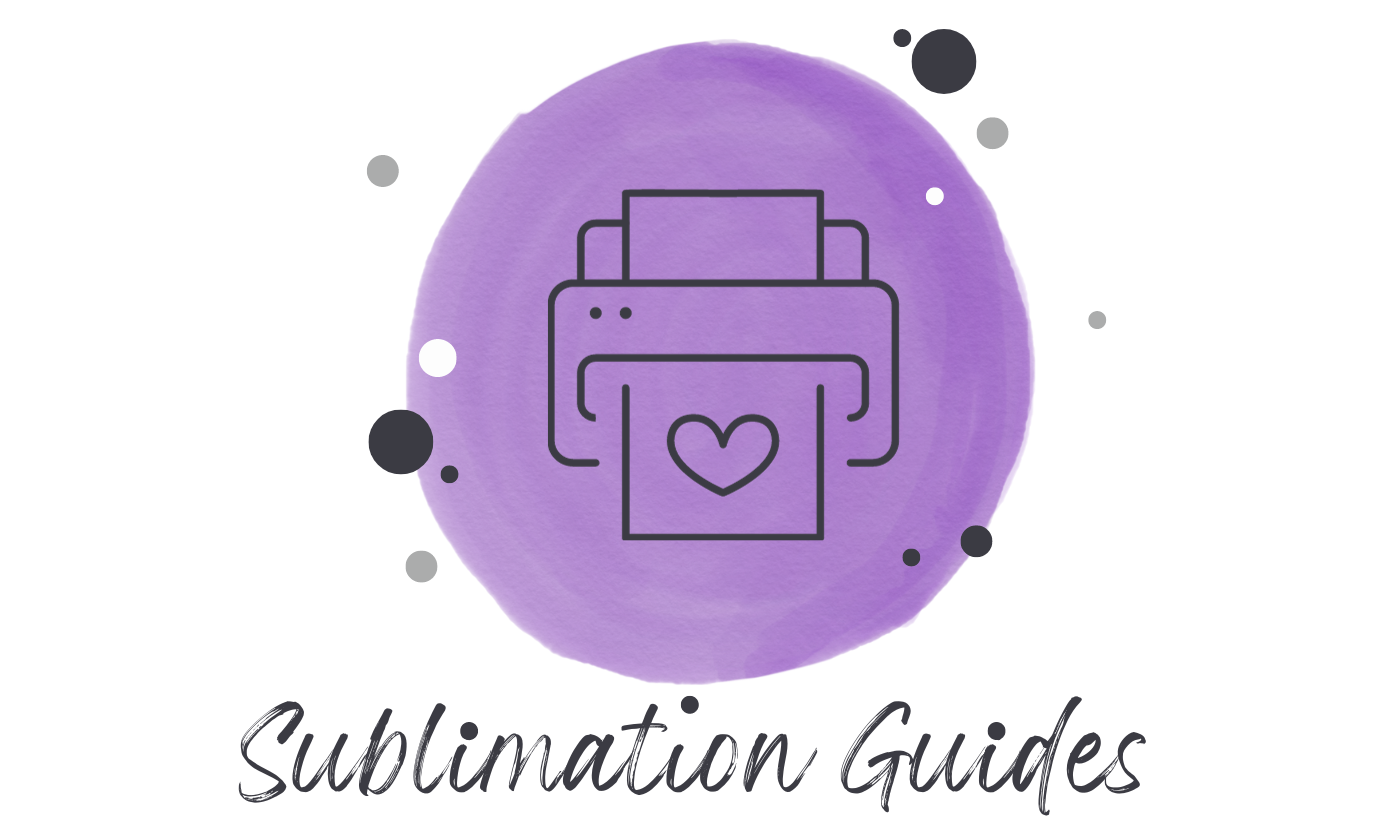
![Cricut Mini Press Error Beeping [Fixed!] Cricut Mini Press Error Beeping - 4 Expert Solutions to Common Problems](https://sublimationguides.com/wp-content/uploads/2023/08/cricut-mini-press-error-beeping.webp)