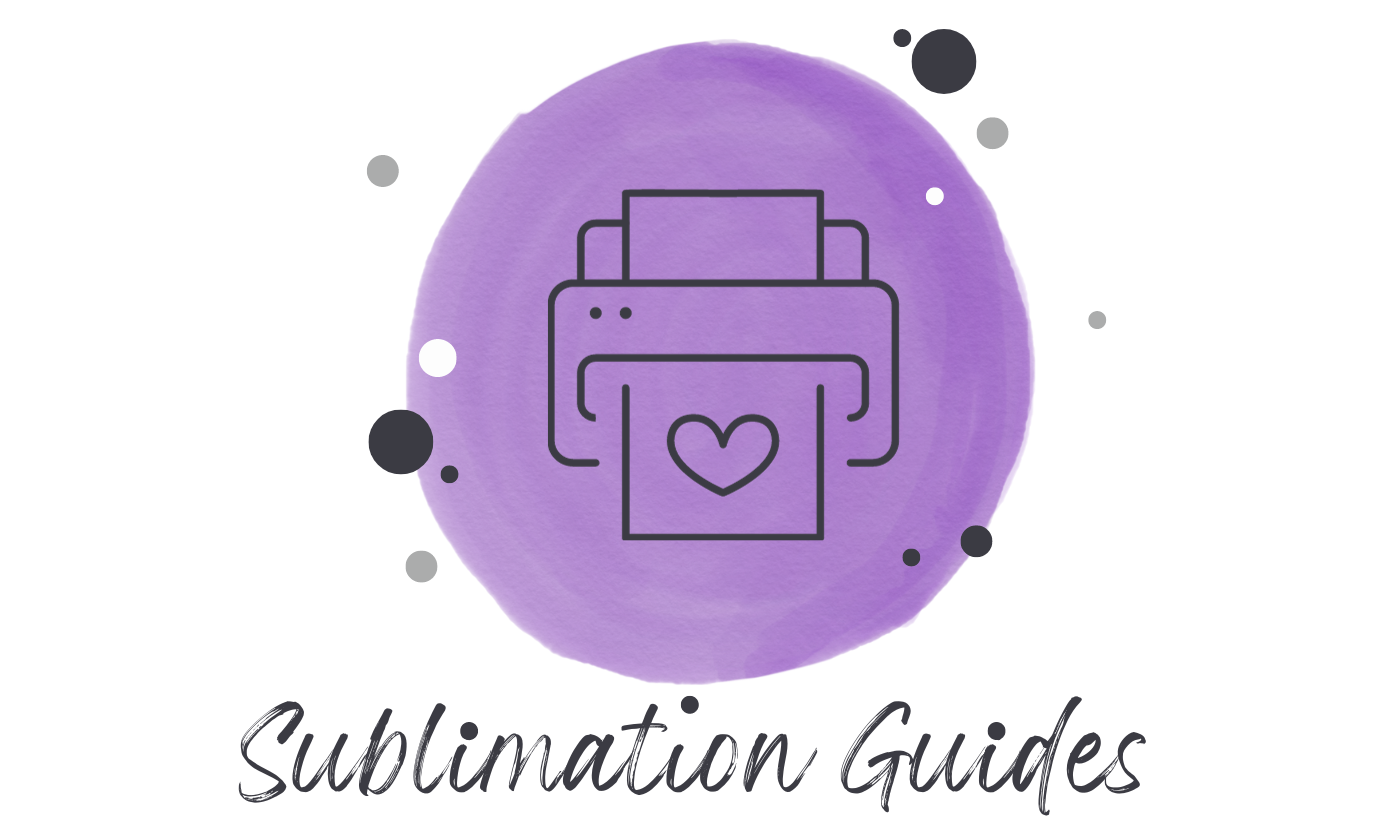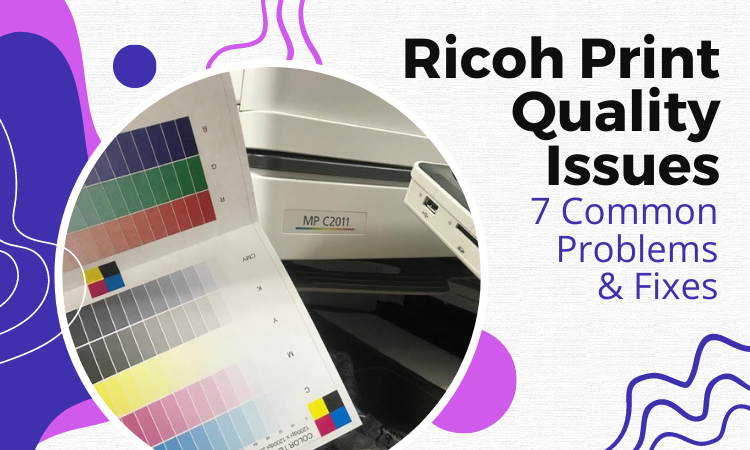Frustrated with the printing quality of your Ricoh printer? Don’t worry, you’re not the only one. Unfortunately, Ricoh printers face some printing quality issues every now and then. But luckily we’ve got the solutions!
So, what are the common Ricoh print quality issues?
The common ricoh print quality issues include faded print, vertical lines, ink smearing, grey backgrounds, etc. In most cases, the problem lies with the toner cartridge or the paper you’re using. Make sure the toner cartridge is properly functional and the paper meets the proper specifications.
To identify the root cause and resolve the issue you need more information. Which we provided you in the later section. Join us in the full discussion!
Ricoh Print Quality Issues

Ricoh printers are one of the best products for any printing work. Just like Epson printers that can sublimate, Ricoh printers are also used for sublimation.
However, like every other printer, Ricoh printers often face some printing quality issues. In this discussion, we’ve talked about some of the most common Ricoh printing quality problems and their solutions.
Issue 1: Light or Faded Print
If you face that one or two characters faded within a word, the problem is either with the:
- Cartridge toner supply
- Paper
- Resolution settings
- Or the cartridge itself
To solve the issue:
01: Ensure proper toner distribution in the cartridge
To redistribute the toner, take out the cartridge from the machine.
Roll the ink cartridge 5 or 6 times to evenly disperse the toner throughout the cartridge. Make sure not to touch the green underside area of the cartridge.
Use the handle instead to do the task. Now, put the cartridge back in its location. Tabs on the cartridge’s sides will automatically lock it into place.
Here’s a visual demonstration of the process- Training | Replacing toner on a Ricoh MP 301, MP 2001, MP 2501 | Ricoh Wiki
02: Pick the right paper
Make sure the paper you’re using for printing was of the right specification.
For example, Ricoh discourages the use of too-rough or too-moist paper.
03: Adjust the resolution
Also, check the print resolution settings. See if it’s set too low or if the toner-saver mode is on.
If it’s too low, increase the resolution and turn off the toner-saver mode.
If the problem still persists, the cartridge itself is faulty. In that cse, change the toner cartridge.
Issue 2: Dropouts Within Letters
If you face dropouts within letters, the problem is either with the:
- Paper
- The batch
- Moisture content
- Incompatible paper
To solve the issue:
Use a different paper
The culprit here is the paper you’re using. Sometimes a single sheet from a batch can be defective. So, try printing two or more sheets. If all have the same problems, then it’s not compatible with the Ricoh printer.
Maybe the moisture content in the paper sheet is uneven or it contains moist spots all over the surface. So, try a different brand of paper and compare the print quality.
If it still has ink dropouts, then contact a customer service agent.
Issue 3: Vertical Lines Appearing On The Print or Toner Smear
If you face Vertical Lines Appearing On The Print or Toner Smear, the problem is either with the:
- Scratched drum
- Unclean cabinet
Here’s how to fix it vertical lines appearing on the print or toner smear:
Vertical lines on the print appear when the drum containing the toner cartridge is scratched. This happens due to cartridge failure.
In such cases, changing the toner cartridge is the solution. It’s mandatory to clean the cartridge cabinet inside and out after replacing it.
Use cleaning components made from mild substances to clean the cabinet. Also, locate the LSU inside the cartridge compartment’s lid and clean the area.
This could also be a sublimation ghosting problem.
Issue 4: Gray Background
If you Gray Background, the problem is either with the:
- Humidity
- Heavy paper
If you are getting a gray background follow this to solve the issue:
01: Use a lightweight Paper
First, recheck the printing condition with lightweight paper. If shading got normal then use lightweight paper for printing. If it prints gray, then it may be a humidity issue.
02: Check the humidity
If the environment is too dry or too humid (>80% RH) then the shading of the background gets intense. Try ventilating or heating up the humid area.
If the environment isn’t the issue then try changing the toner cartridge. It may solve the problem.
Issue 5: Repetitive Horizontal Defects
If you Repetitive Horizontal Defects, the problem is either with the:
- Damaged toner cartridge
- Damaged fusing assembly
Follow this fix if you are getting repetitive horizontal defects:
A repetitive mark on the printed page indicates a damaged toner cartridge. Clean the toner cartridge cabinet areas and print some blank sheets to see if the mark still appears.
If it still appears then change the toner cartridge. If the mark reappears after replacing the cartridge then the printer has a damaged fusing assembly.
Contact a customer service provider in such a case.
Issue 6: Background Scatter
If you Background Scatter, the problem is either with the:
- Damp paper sheet
- Printing on overlapping seams
- Low print resolution
To fix the issue with background scatter follow this:
01: Use a different paper
Scattering of the ink happens when the toners get randomly distributed. The problem may occur due to using a damp paper sheet. You can try using papers from a different batch.
02: Avoid printing on overlapping seams
You can also try changing or modifying the printing layout to prevent printing over areas with overlapping seams. Printing on overlapping seams can create such issues.
03: Increase print resolution
If the background scattering fills the entire surface of a printed page, increase the print resolution. You can increase the resolution using the printer properties.
Such overlapping and image-transferring problem is often seen in Vevor heat press machine common problems. But that’s the case for sublimation.
FAQs
Why is my Ricoh printer printing slowly?
The slow printing could be due to the print quality settings. This happens if the printer is configured to print high-quality printouts with higher DPI (dots per inch) or greater resolution. Try lowering the setting adjustments. It may fasten the printing speed.
What to do if Ricoh printer paper jams?
When the printer gives a paper jam error message locate where the stuck paper is. Look for the paper by opening the front cover. When found, gently pull it out using both hands. Don’t pull too quickly or forcefully. Otherwise, the paper may tear. Close the cover and the error message disappears.
Why does my Ricoh printer have toner specks on the printing page?
Toner specs on the printing page appear if the paper sheet is not per the specification. For example, it happens on papers that are too rough or too moist. Use the appropriate type of paper. Also, make sure that the transfer roller and the paper path are clean. Read the user manual for cleaning instructions.
Conclusion
That was all from our end regarding the common Ricoh print quality issues. Hopefully, you were able to fix the issue you’re dealing with your Ricoh printer.
Make sure to keep the machine clean all the time. Keeping the ink compartment clean prevents most of the printing quality issues.
Also, check the toner cartridge condition from time to time. Good luck!

Emily loves making things special.
She’s also a mom and a wife who enjoys crafting and runs a small business from her home. She knows that the little things can make a house feel like a warm and loving home. This belief has led her to explore the exciting world of sublimation, a crafty way to add a personal touch to just about anything. Her website shares valuable information about sublimation, her crafty ideas, and tips.